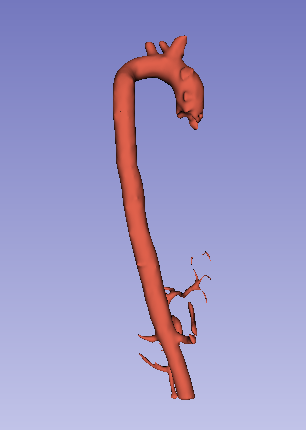Overview
- Task: Segment aorta on CT. This method can produce high-accuracy results - the more user inputs are provided, the more accurate the results will be. The same method can be used for segmenting other structures that have a good contrast compared to the background but there are other structures with similar intensity nearby.
- Imaging modality: any.
Prerequisites
- SegmentEditorExtraEffects extension is installed.
- Slicer-4.10 or later.
Recommended workflow
- Create a segment for aorta and use Paint effect to paint a few strokes inside the aorta.
- Select Threshold effect, set slider to highlight the aorta, and click
Use for masking. - Create a segment for all other structures and paint in regions that have similar intensity as the aorta but it is not the aorta (bones, other vessels, etc.).
- Select
Grom from seedseffect and clickInitializeto compute segmentation preview. - Inspect segmentation. If any region is misclassified then paint more strokes using the aorta or the other segment.
- Click
Applywhen segmentation preview is satisfactory to finalize the segmentation. - Apply
Smoothingeffect,Medianmethod to fill in missed voxels and smooth outer surface of the vessel.
Tips:
- To make paint strokes more visible, you can deactivate Paint effect and left-click-and-drag in the slice view to change background volume window/level.
- To see preview in 3D view: Click the down-arrow button on the right side of
Show 3Dbutton and disableSurface smoothing(this will make updates of 3D visualization very fast). ClickShow 3Dbutton. - If a the segmentation does not extend to the entire aorta then paint strokes in the missing parts and reinitialize (click
Canceland then clickInitialize). - To quickly activate/deactivate
Painteffect hit1key. - To quickly switch between segments, effect hit
qorwkey.
Example
- Download
CTACardiosample data set - Go to
Segment editormodule, clickAddbutton to create a new segment - Select Threshold effect, set slider to highlight the aorta, and click
Use for masking.
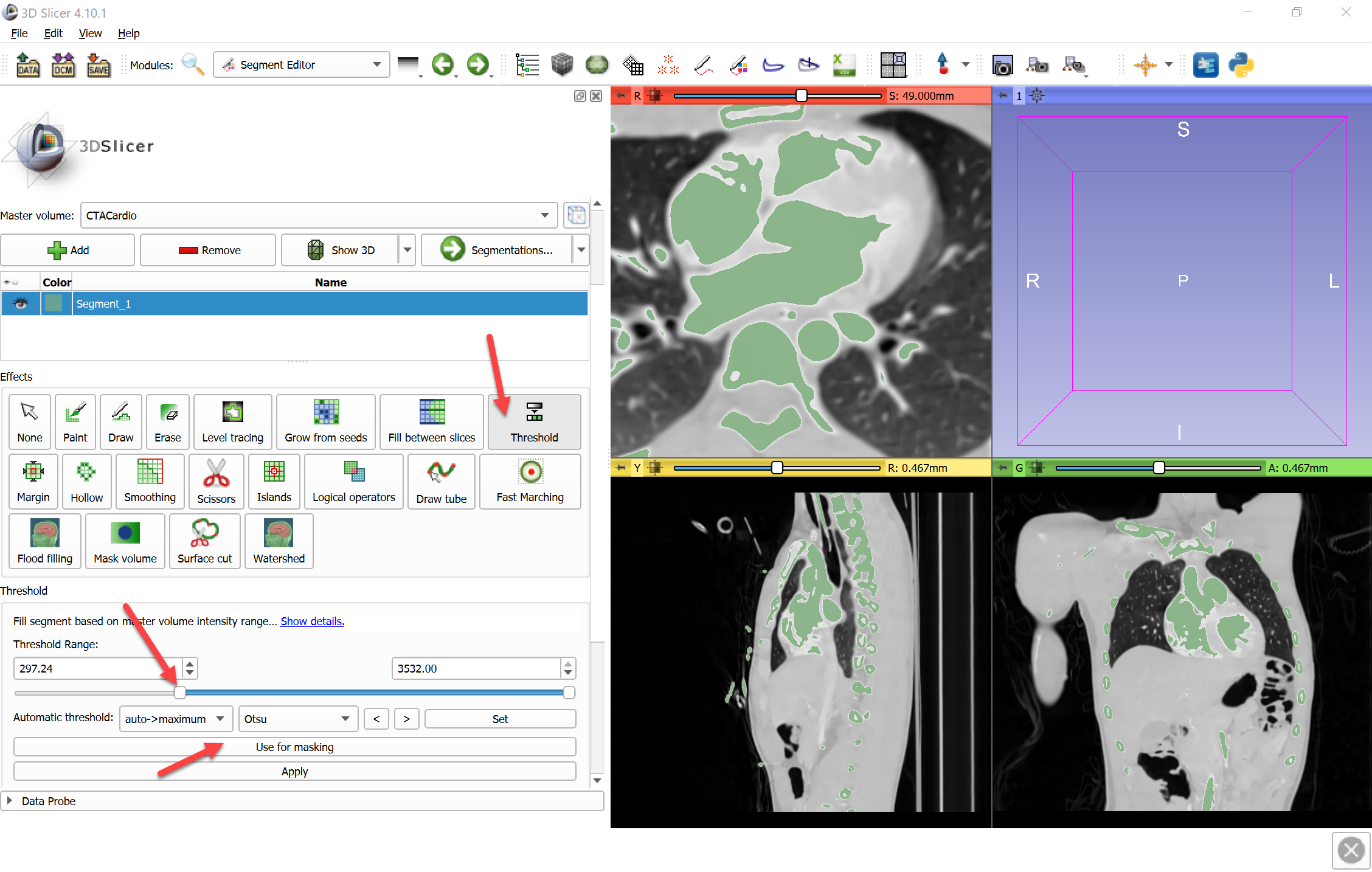
- Double-click
Colorcolumn to show segment terminology/color selector, typaorta, then hitEnter(or clickSelect)
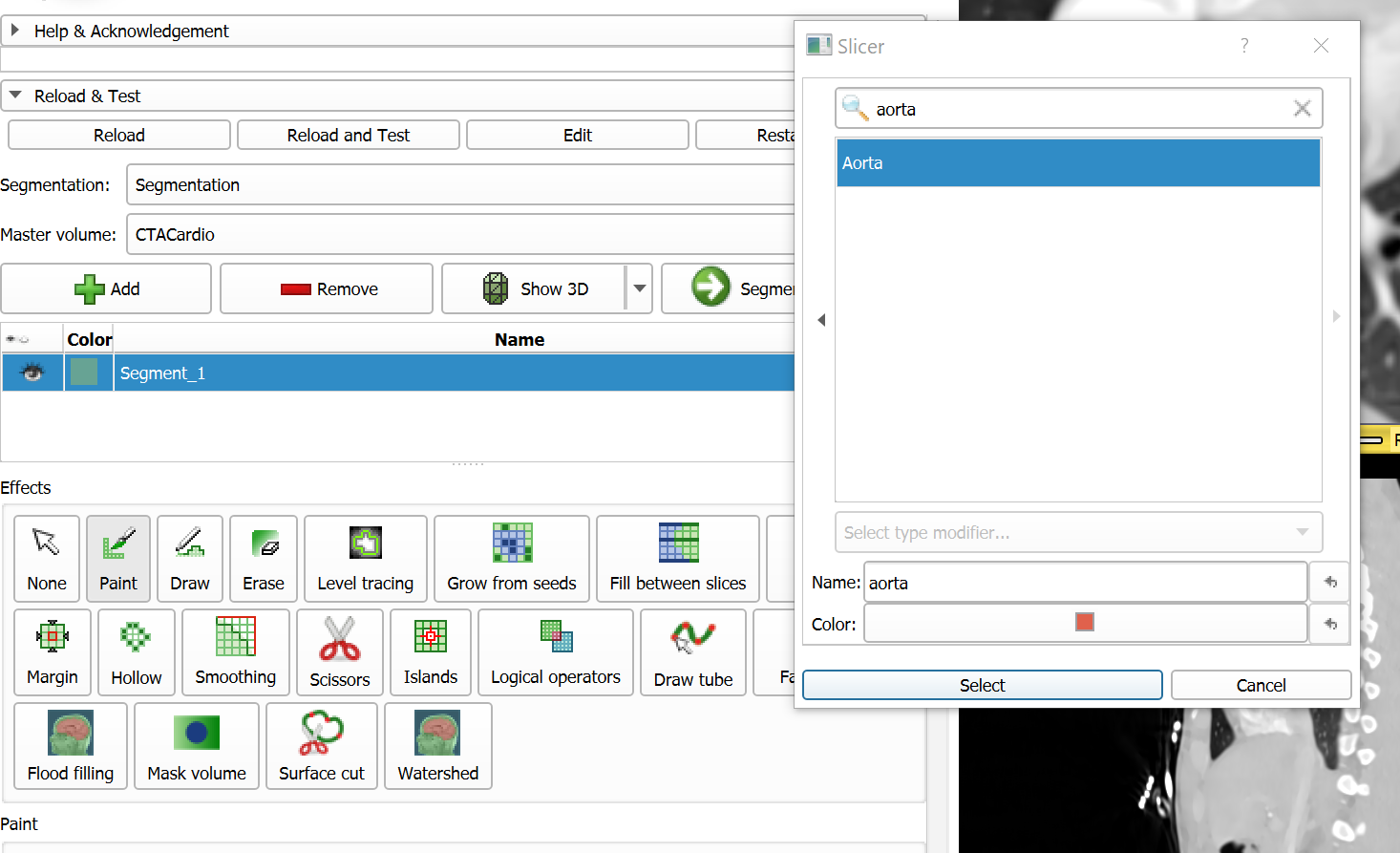
- Select
Painteffect and paint a few strokes inside the aorta using aorta segment, and paint outside the aorta using the other segment. Regions painted with aorta segment will be included, regions painted with the other segment will be excluded from the final aorta segmentation.
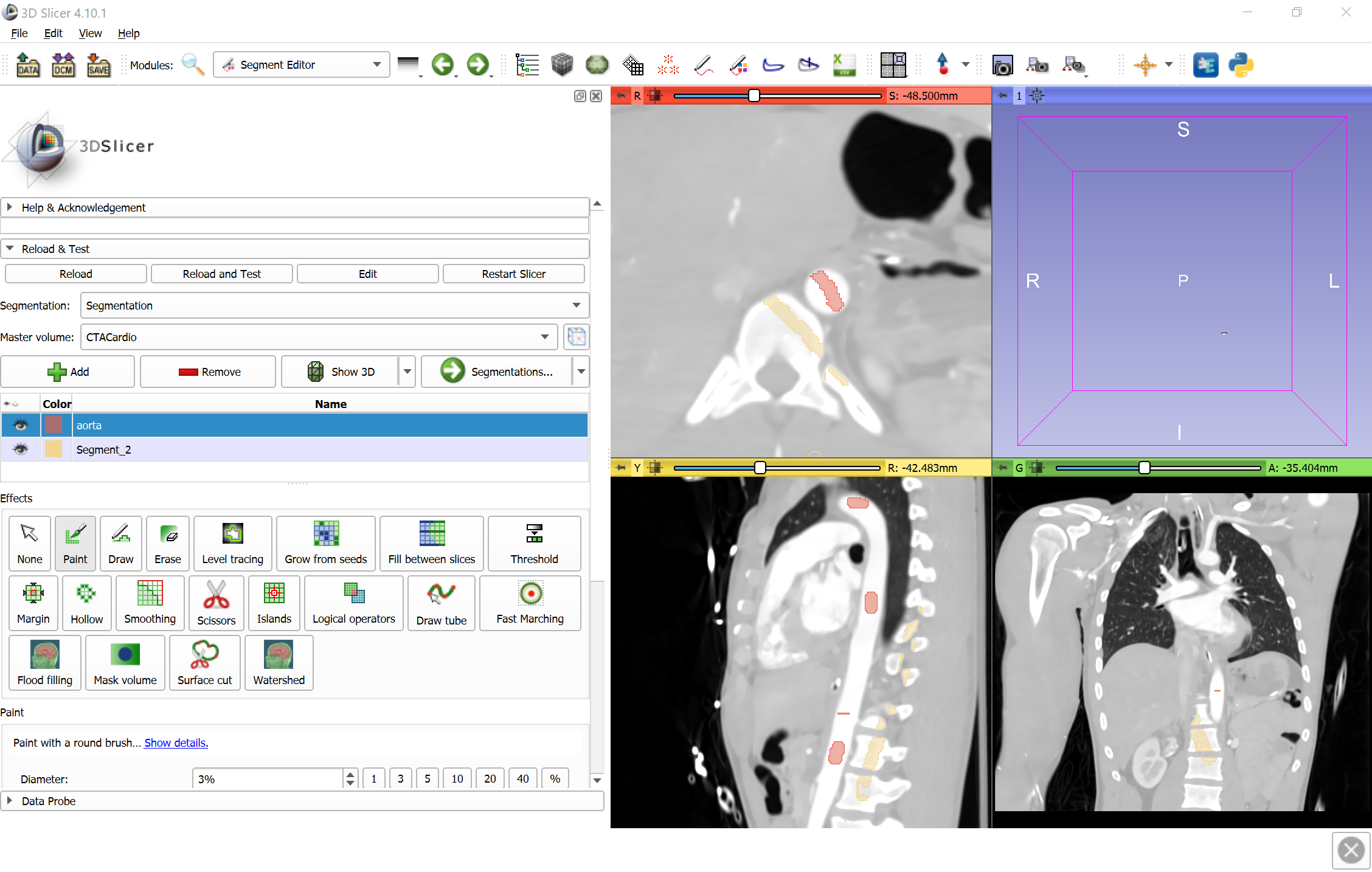
- Click
Initializeto compute segmentation preview.
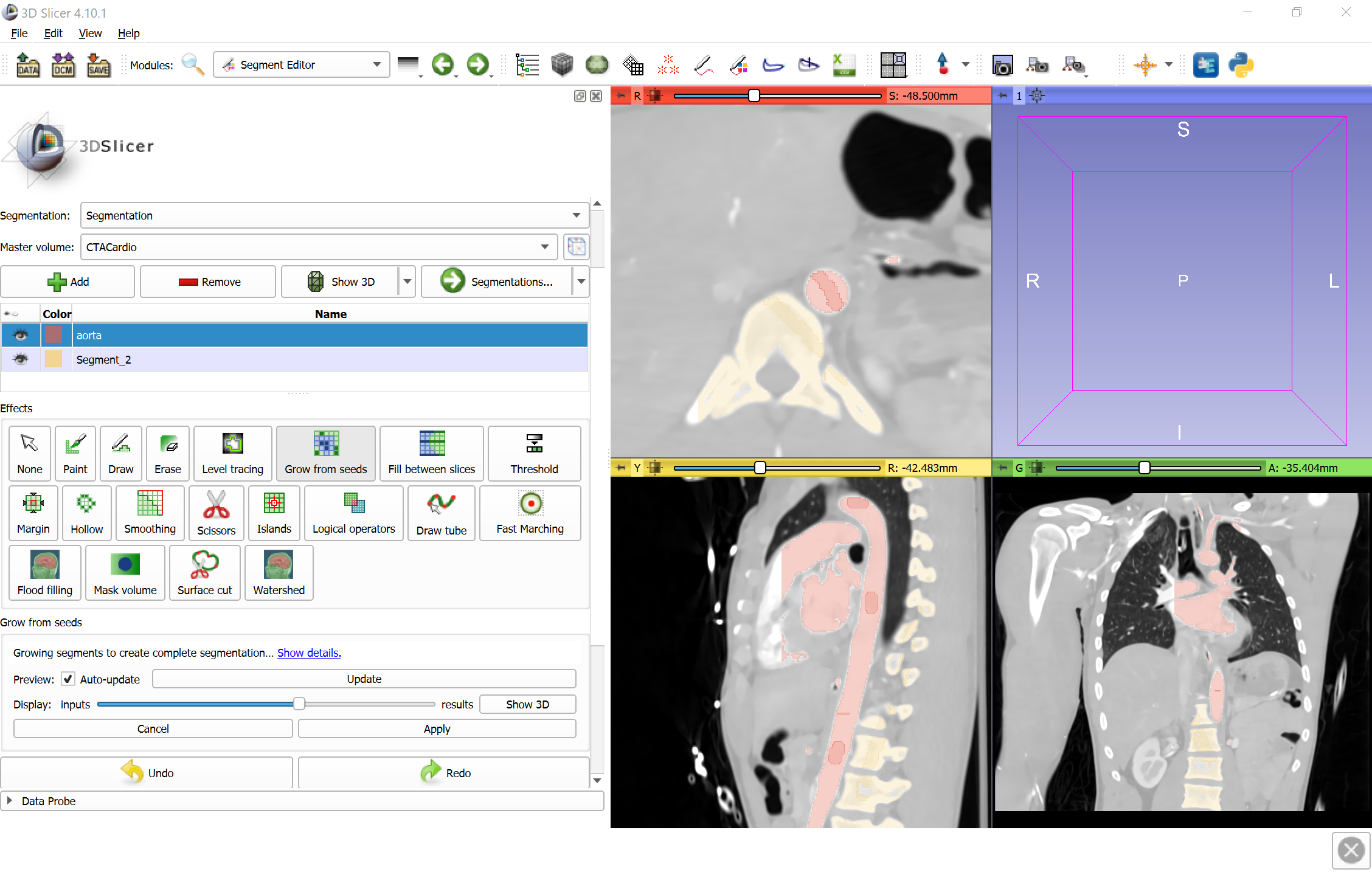
- If a non-aorta region (e.g., ribs, heart, or other vessels) are shown in the preview as part of the aorta, then paint it over using the other segment. If part of aorta region is missed in the preview as part of the aorta, paint it over using the aorta segment.
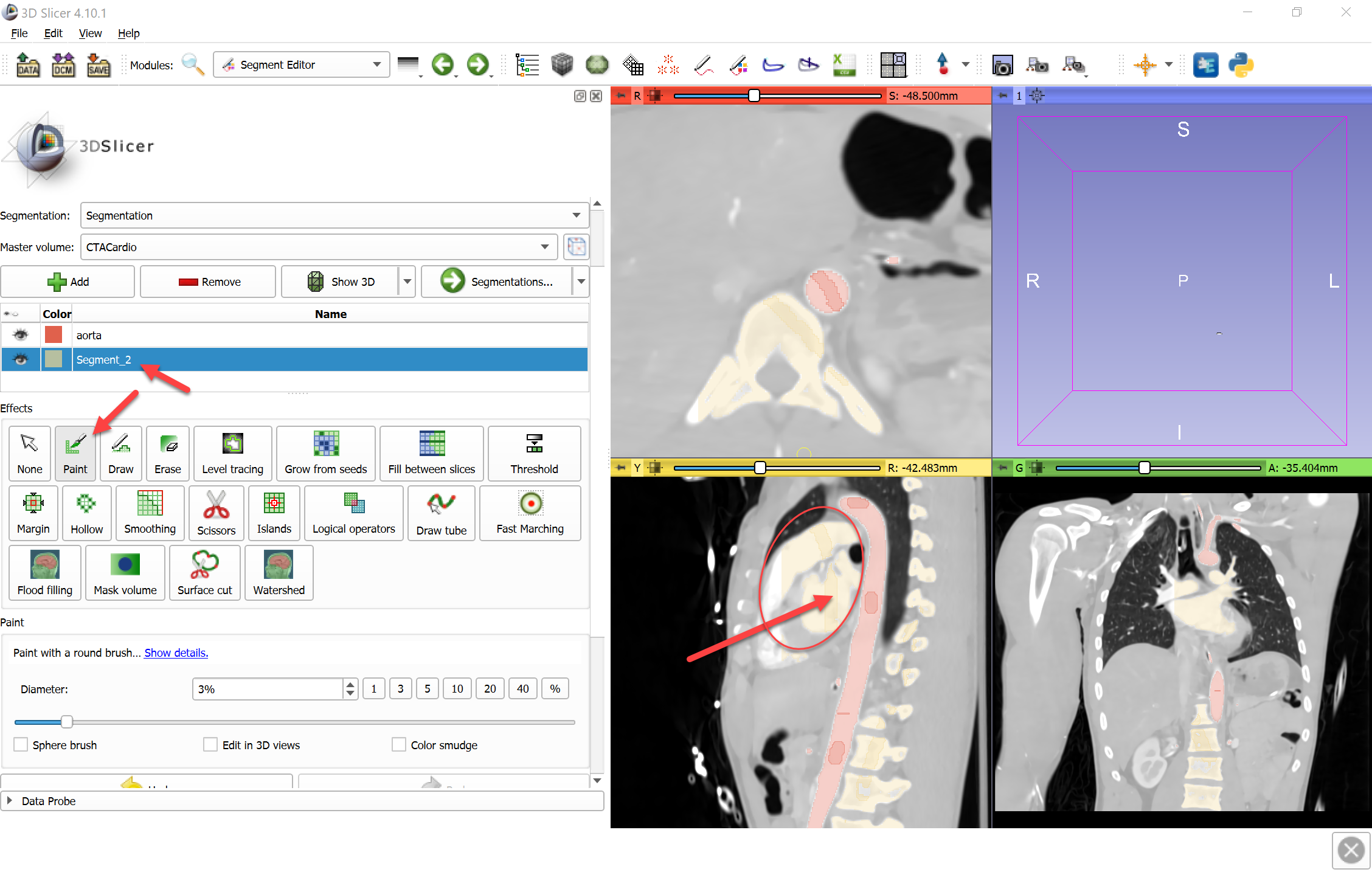
- To see preview in 3D view: Click
Show 3Dbutton next to theDisplayinputs/outputs slider.
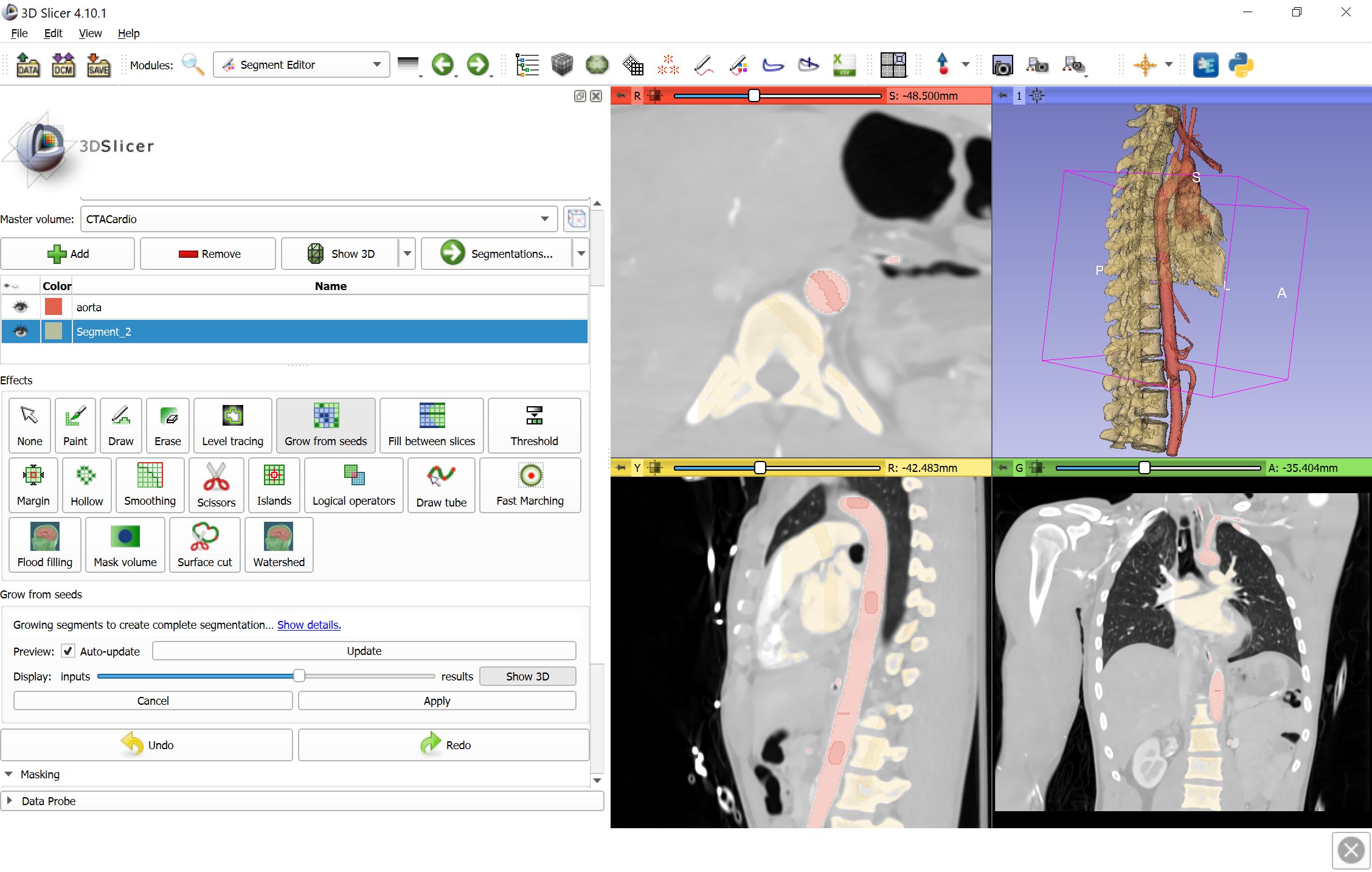
- Paint strokes using aorta and other segment as needed. Click
Applywhen segmentation preview is satisfactory.
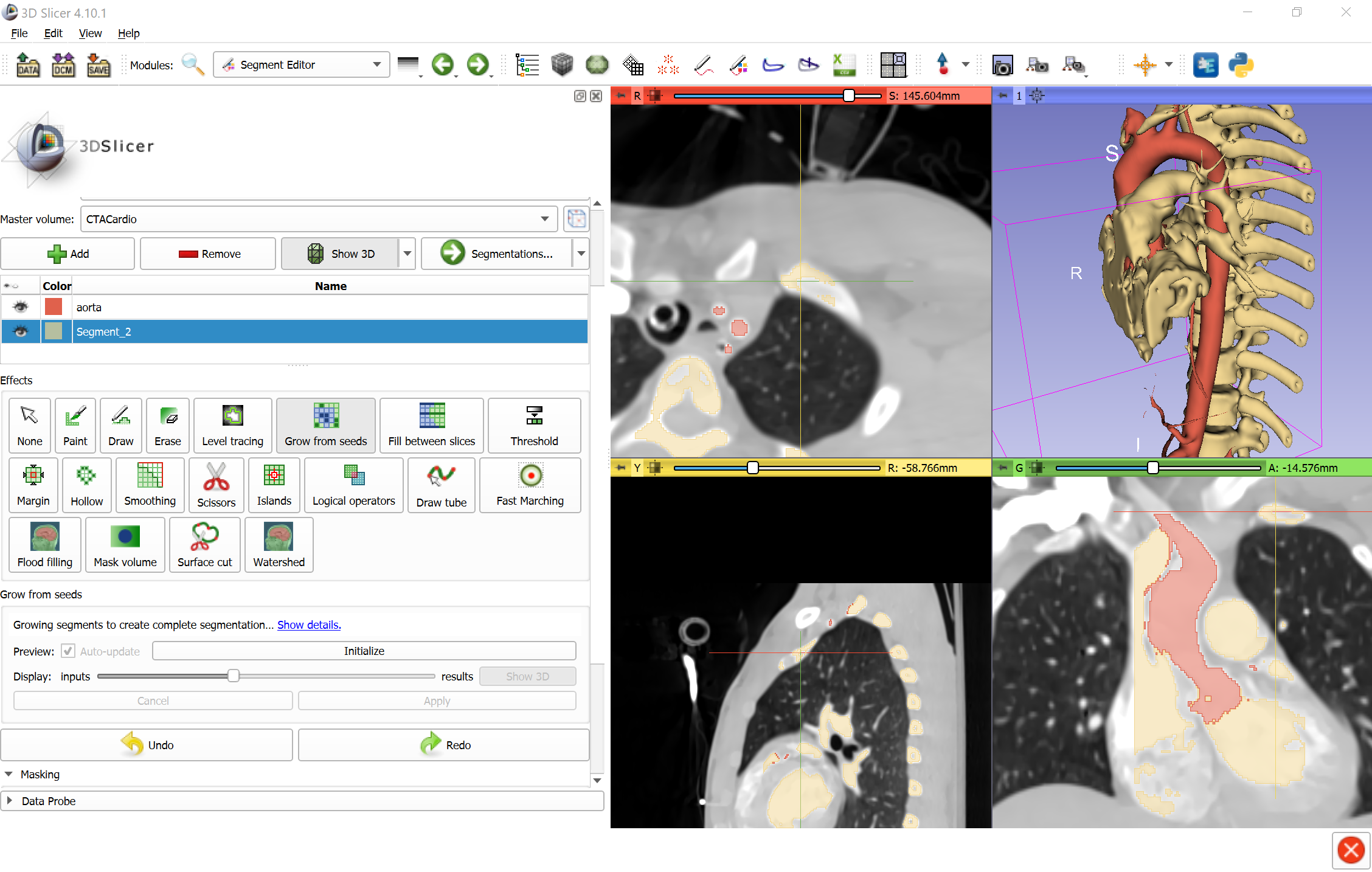
- Apply
Smoothingeffect,Medianmethod to fill in missed voxels and smooth outer surface of the vessel.
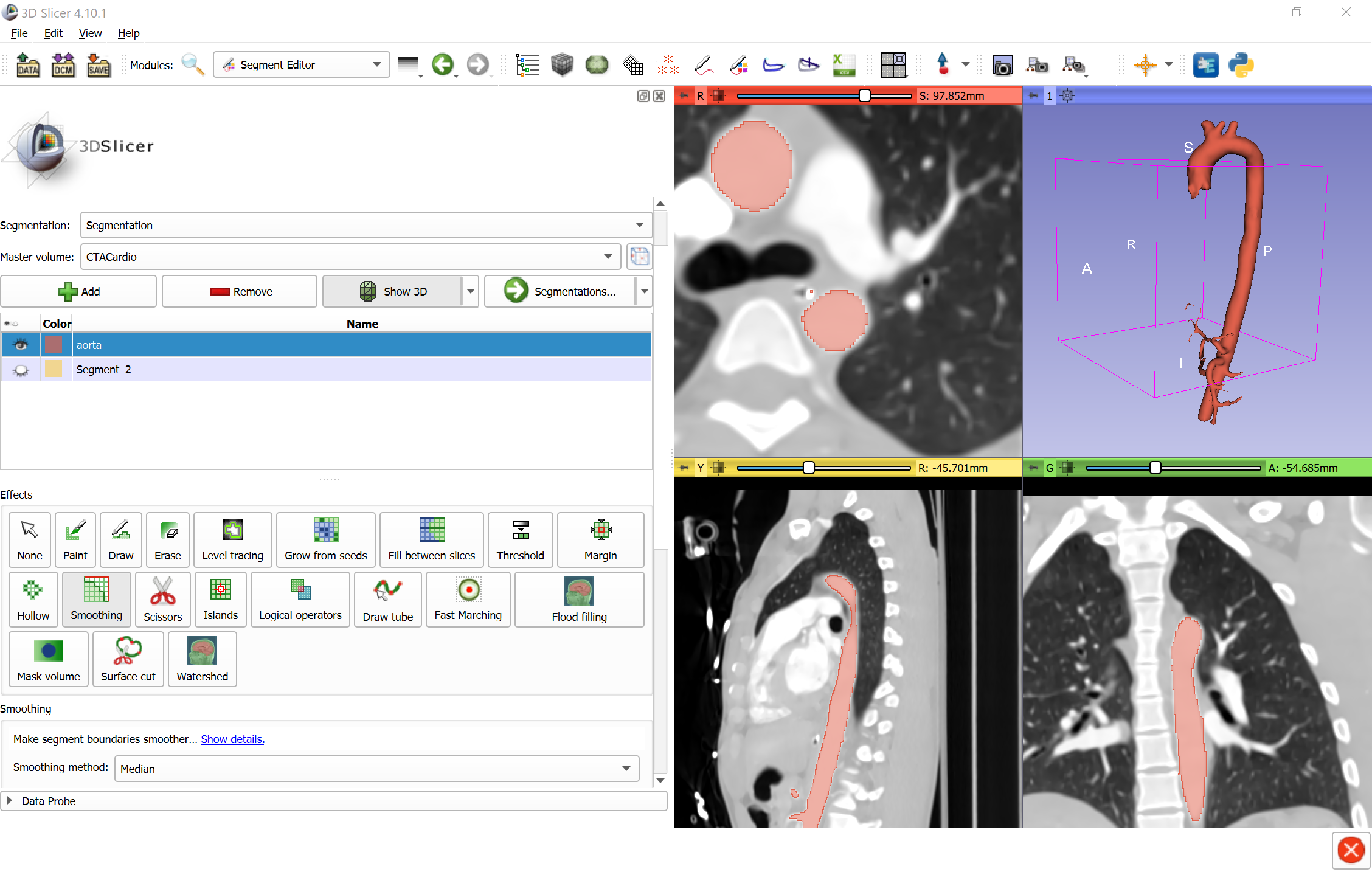
Final result: