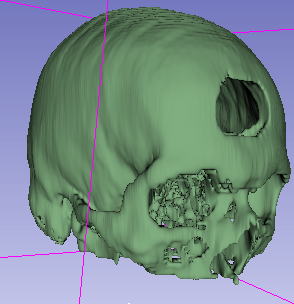Overview
- Task: Cut a hole on the skull to simulate a craniotomy. The same method can be used anytime a segment has to be partitioned to multiple segments.
- Imaging modality: any
Prerequisites
Have a segment that need to be cut/partitioned into multiple pieces.
Recommended workflow
- Create a new segment that will contain the parts separated from the existing segment
- Click
Show 3Dbutton to see the segment in 3D - Use
Scissorseffect withFill insideoption to cut a hole - Rotate view, select original segment, and use
Scissorseffect again to add back regions to the original segment that should not have been cut out (e.g., other side of the skull)
Example
- Download
CT-MR Brainsample data set - Go to
Datamodule, select MRBrainT1 and MRBrainT2 data sets, right-click and delete them (we will not use the MRI images)
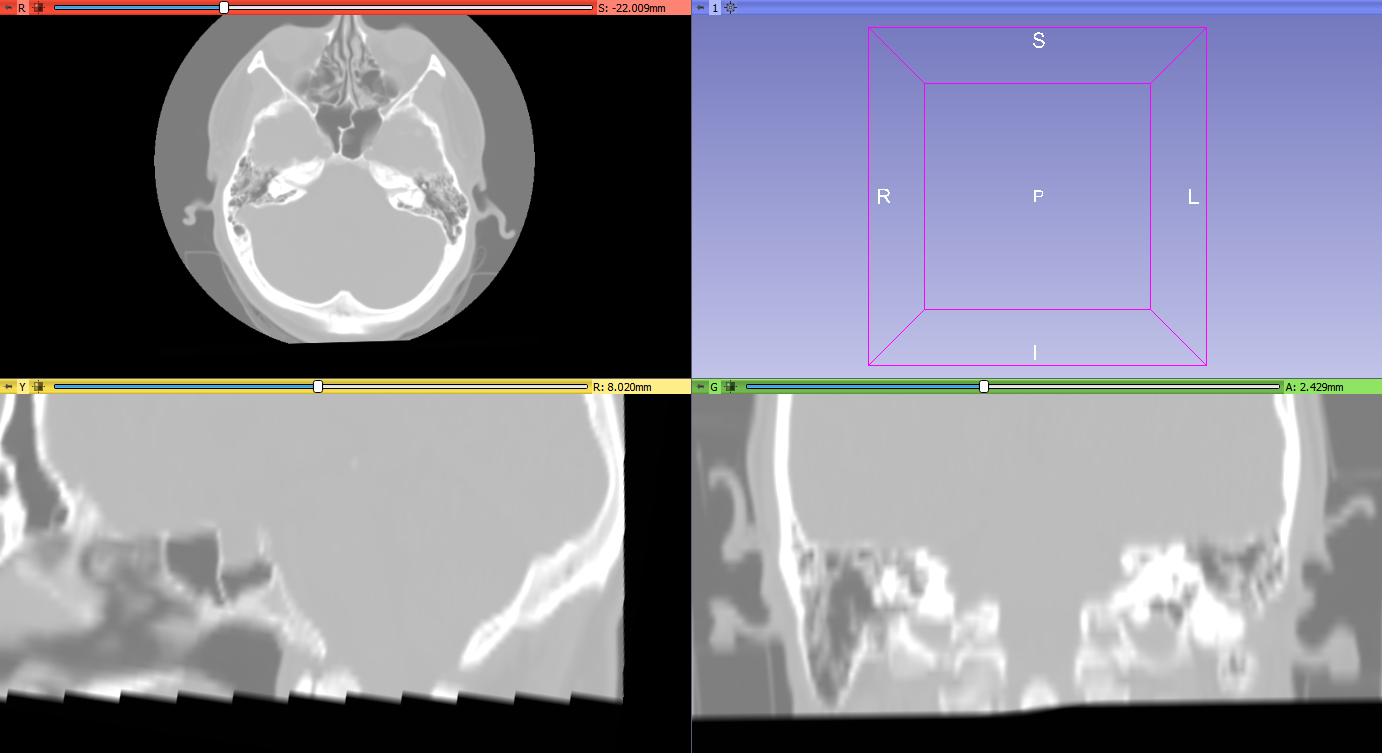
- Go to
Segment editormodule, clickAddbutton to create a new segment - Select
Thresholdeffect, set 100.00 as lower threshold, and click Apply
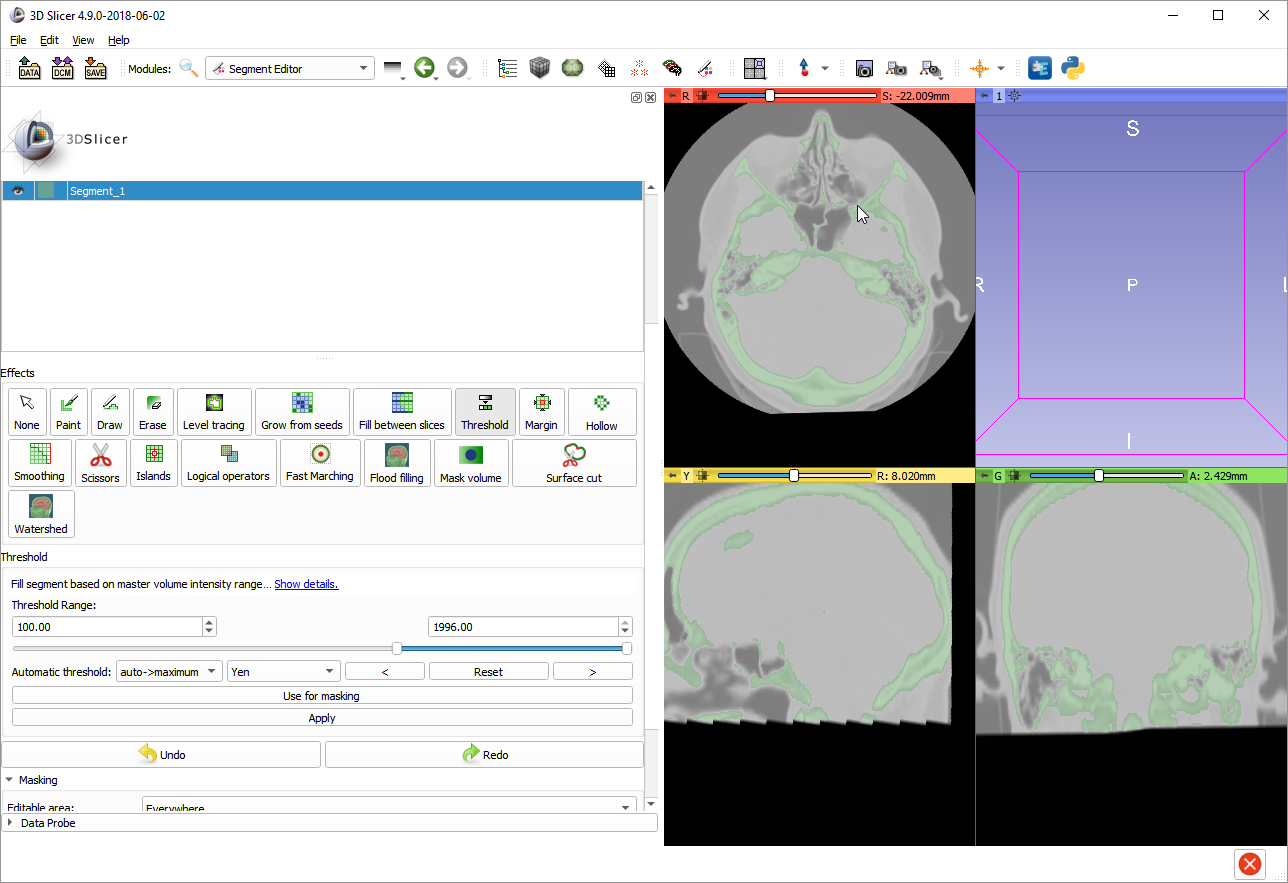
- Click
Show 3Dbutton to see the segmented bone in 3D viewer.
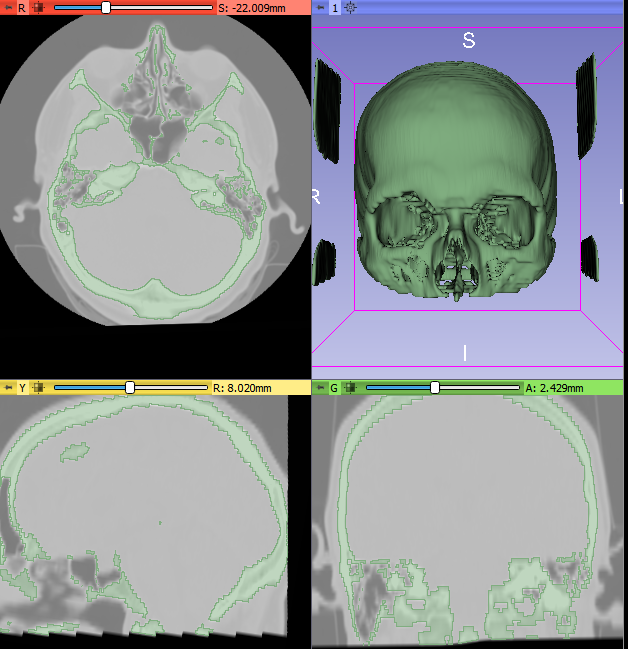
- Click
Addbutton to create a new segment, which will store the part that is separated from the skull - Select
Scissorseffect - Set
OperationtoFill inside, as we will use scissors to fill new empty segment - Scroll down to
Maskingsection and changeEditable areatoInside all segmentsso that we do not add any new regions to segments, just allow editing within existing segments and outline areas in the 3D view that were incorrectly included in the segment (due to image artifacts) - Mark the boundary of the craniotomy in the 3D view by using the left mouse button
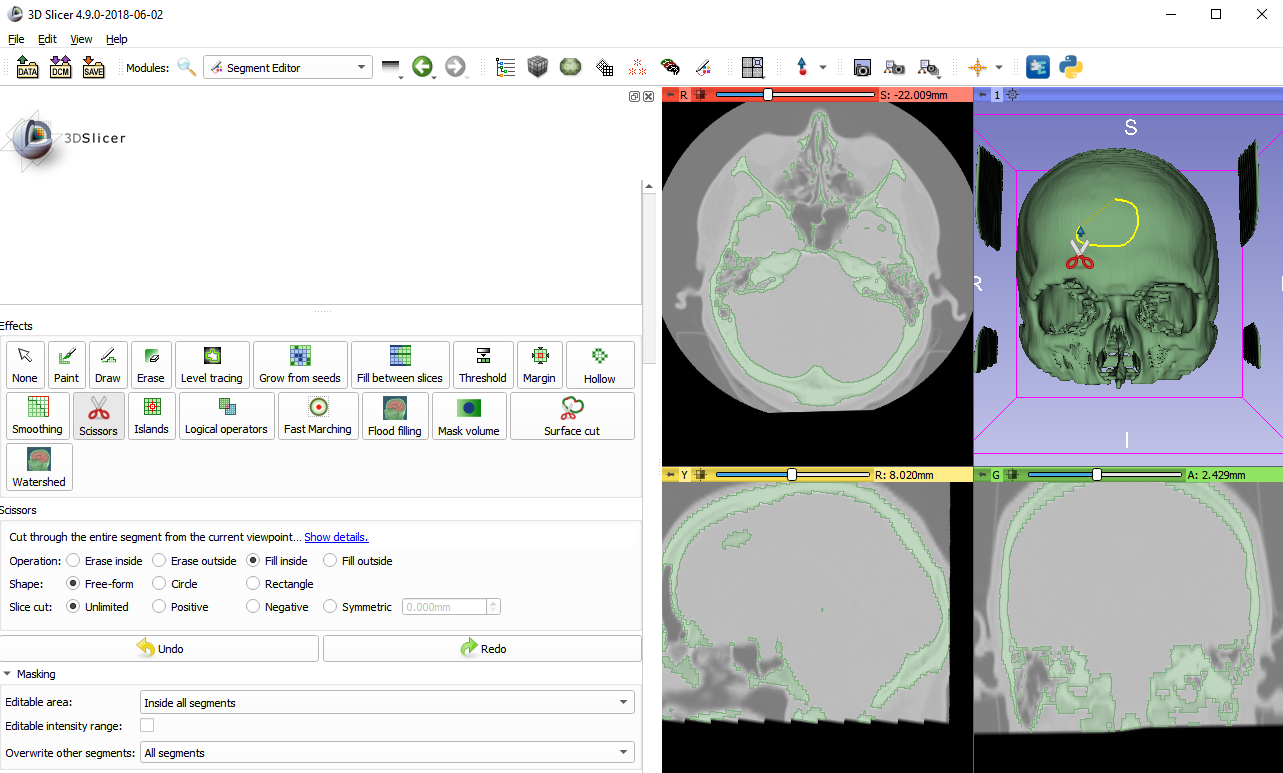
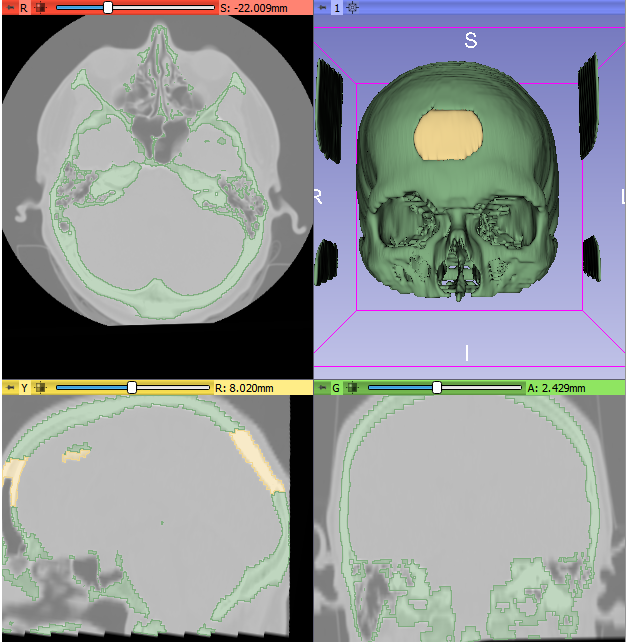
- Press
spacekey to deactivateScissorseffect - Click the
eyeicon ofSegment_1to hide the skull and rotate the 3D view by about 90 degrees. Scissors effect cut through the entire volume, so it created two holes. We will remove the hole on the other side of the skull by adding it to the first segment. - Select
Segment_1in the segment list becase we will add back parts fromSegment_2 - Press
spacekey to activateScissorseffect - Draw a curve around the parts of the segment that needs to be added back to the skull.
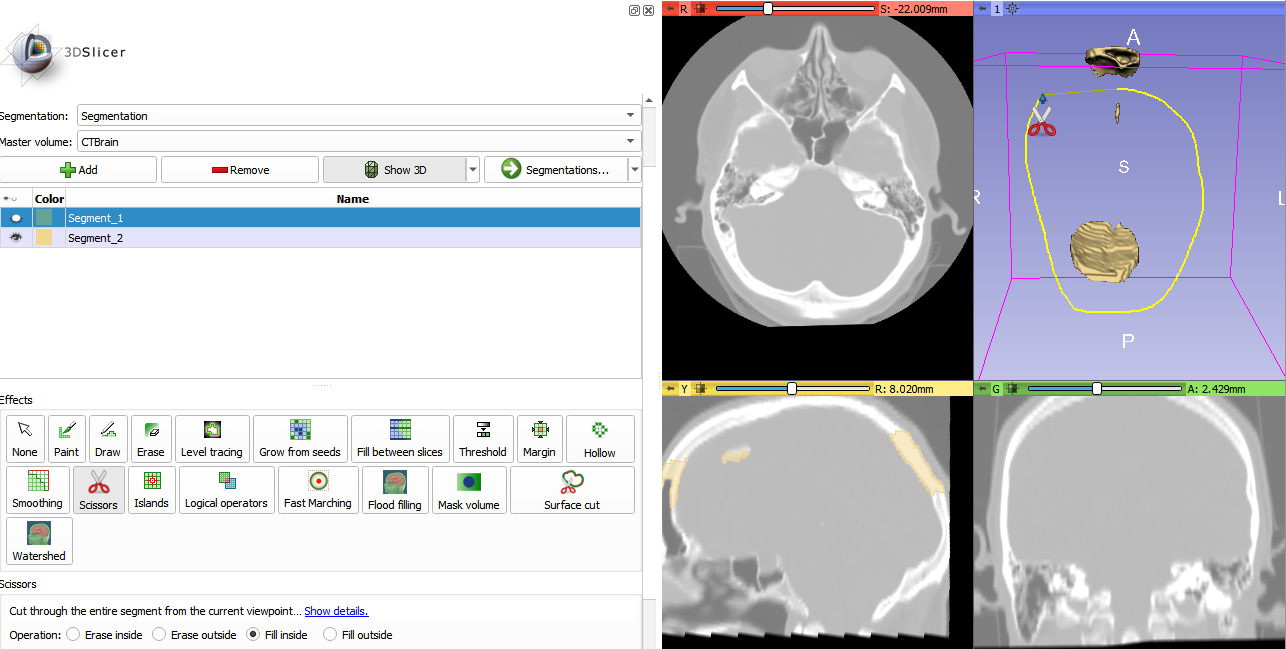
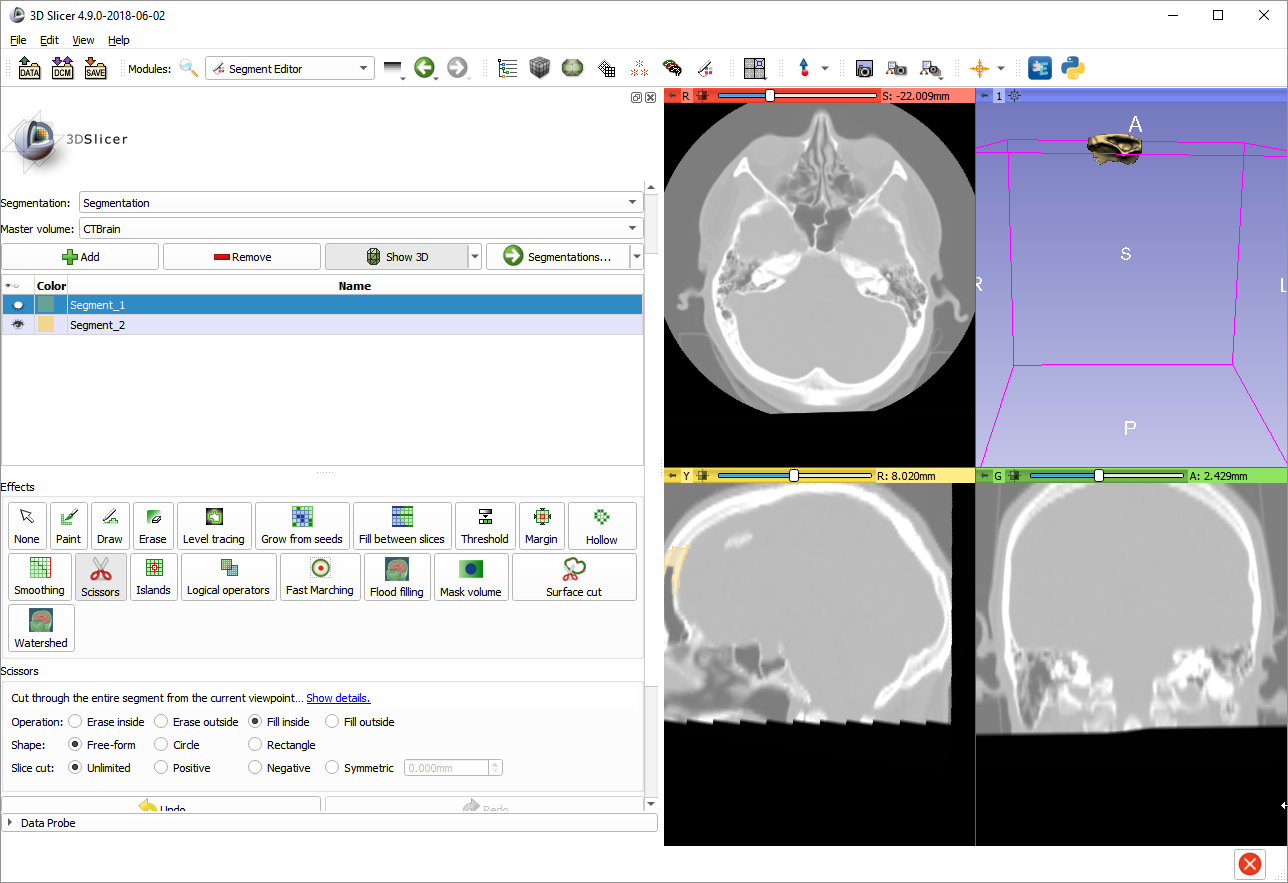
- Press
spacekey to deactivateScissorseffect - Click the
eyeicon ofSegment_1to show the skull, and click theeyeicon ofSegment_2to show the cutout bone
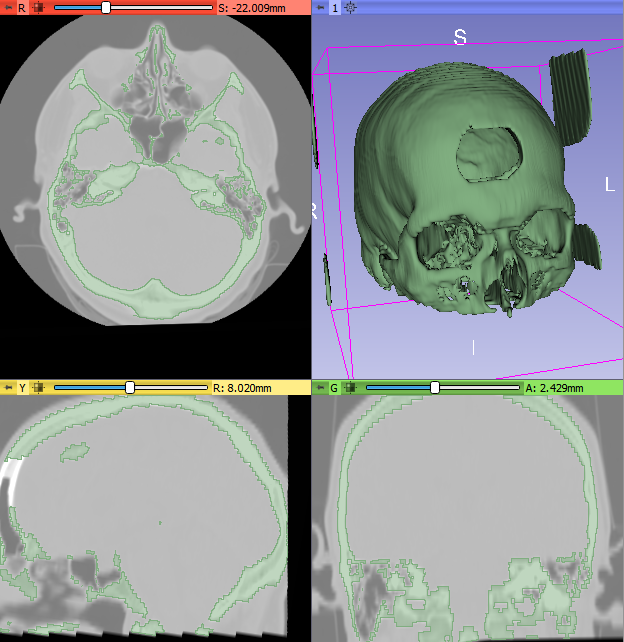
Final result: