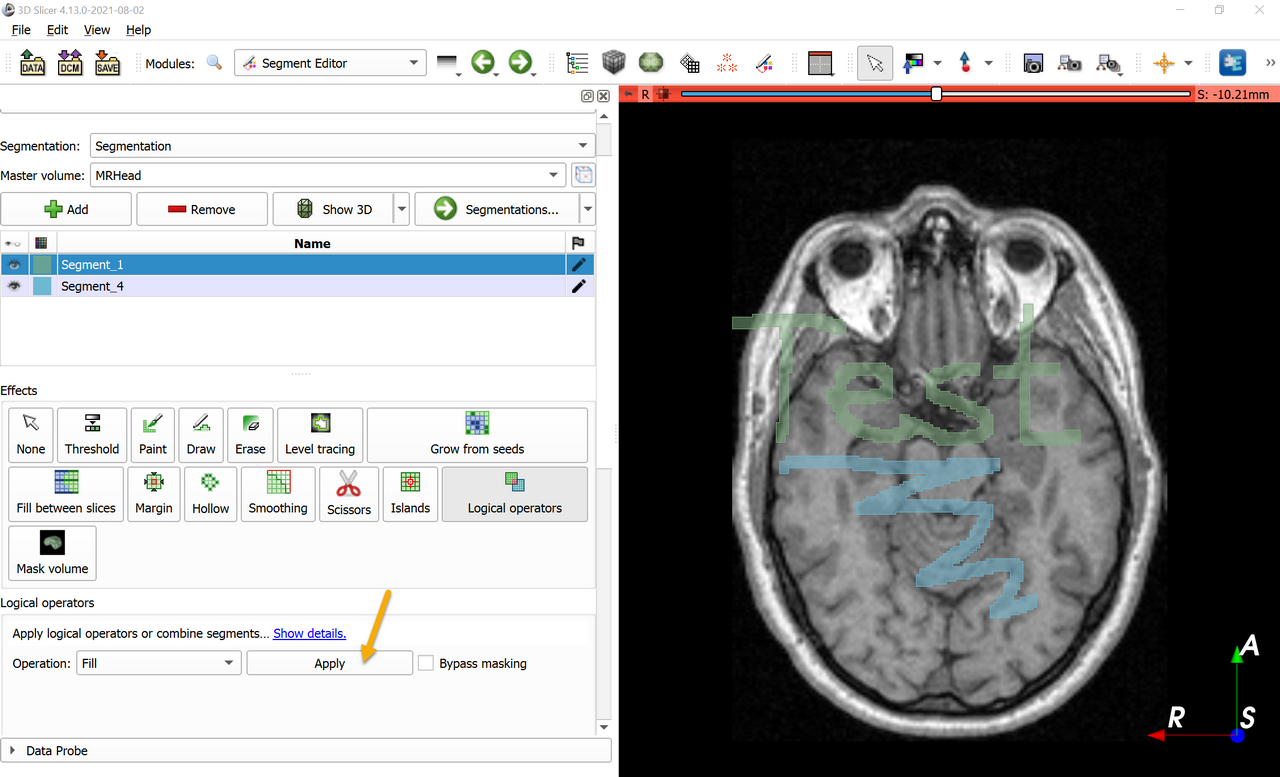Overview
- Task: Merge selected segments into one segment.
- Imaging modality: any
Prerequisites
- Have a segmentation with multiple segments.
Recommended workflow
Merge two segments:
- Select the first segment to be merged.
- Click
Logical operatorseffect. - Set
OperationtoAdd. - Select the second segment to be merged in the
Add segmentlist. - Click
Apply.
Merge multiple segments:
- Select the segment that will contain the merged segments.
- Make visible the selected segment and all the segments that you want to merge and hide all other segments.
- Click
Logical operatorseffect. - In
Maskingsection (near the bottom), setEditable areatoInside all visible segments. - In logical operators effect options: uncheck
Bypass maskingand setOperationtoFill. - Click
Apply.
Example
Merge Segment_1, Segment_2, Segment_3 into one segment (Segment_1), while leaving Segment_4 as a separate segment.
- Download
MRHeadsample data set - Go to
Segment editormodule, clickAddbutton 4x to create 4 new segments. - Select
Painteffect and paint a few strokes into each segment.
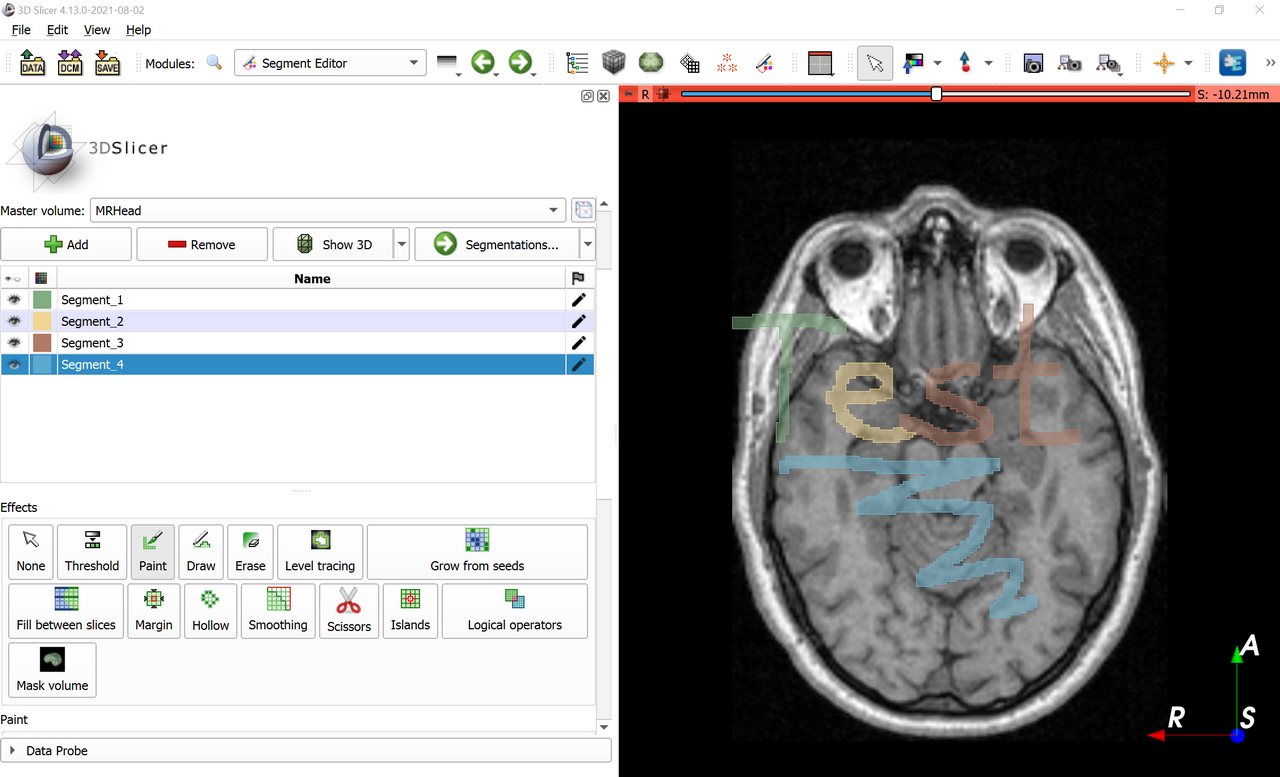
- Hide Segment_4 to exclude it from merging.
- Select Segment_1 to designate it as the segment that will store the merging result.
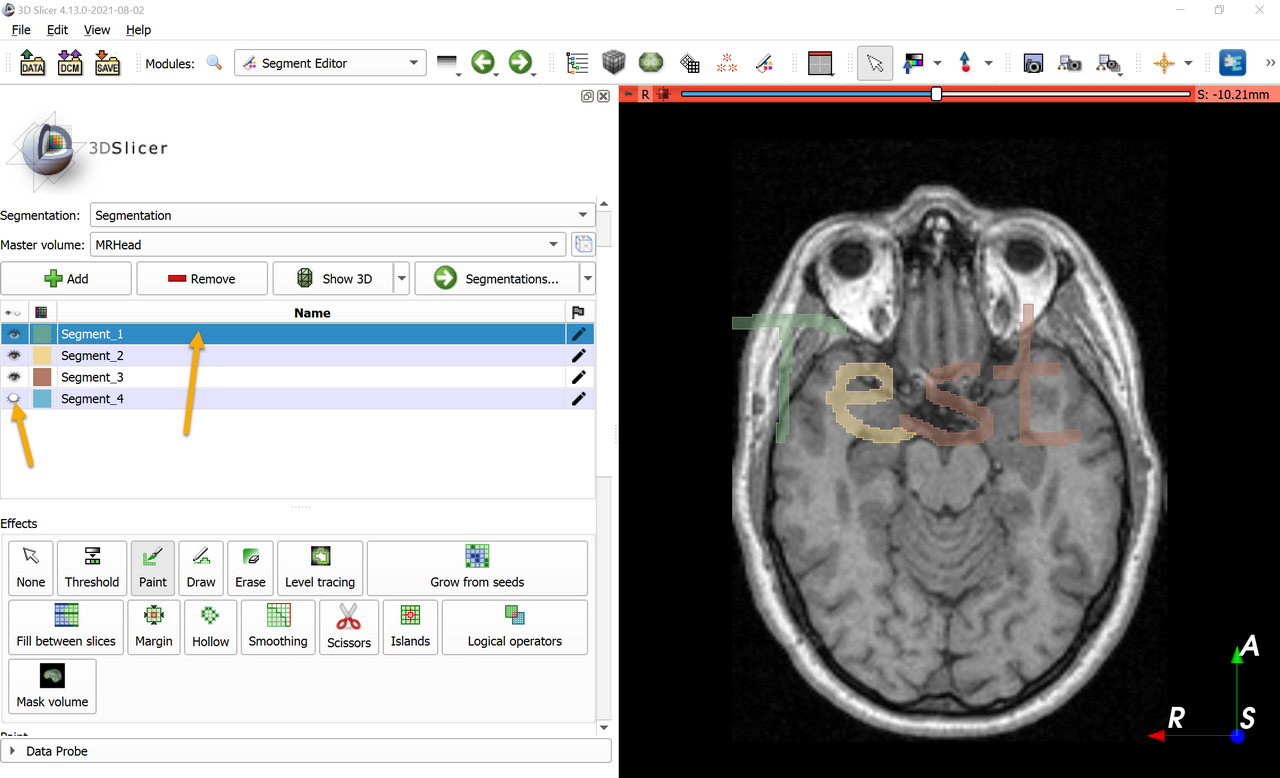
- Click
Logical operatorseffect. InMaskingsection (near the bottom), setEditable areatoInside all visible segments, uncheckBypass masking, setOperationtoFill.
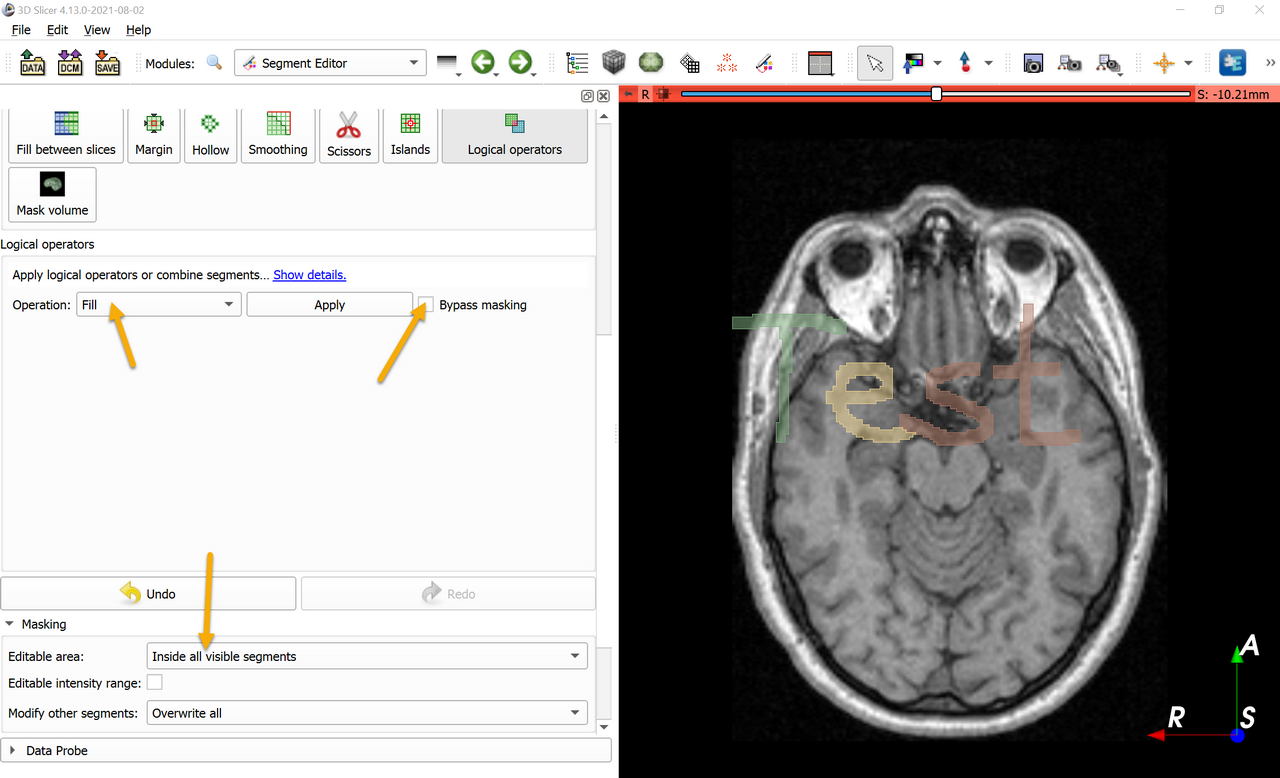
- Click
Applyto merge the segments. - Segment_2 and Segment_3 can now be deleted (they are overwritten by Segment_1 anyway because in
MaskingsectionModify ether segmentswas set toOverwrite all) - Segment_4 can be shown again.